If you've been charged for Easy Roam on your Koodo account and you're unsure why, this article is here to help! We'll walk you through how to investigate and understand these charges, step by step. Let's get started.
Step 1: Log in to Self Serve and check your bill details
First, log in to your Koodo Self Serve account and navigate to Overview. Click on "Your Bill Details" to see a breakdown of your monthly charges, additional charges, or credits. This is where you’ll see if there are any Easy Roam charges on your account.
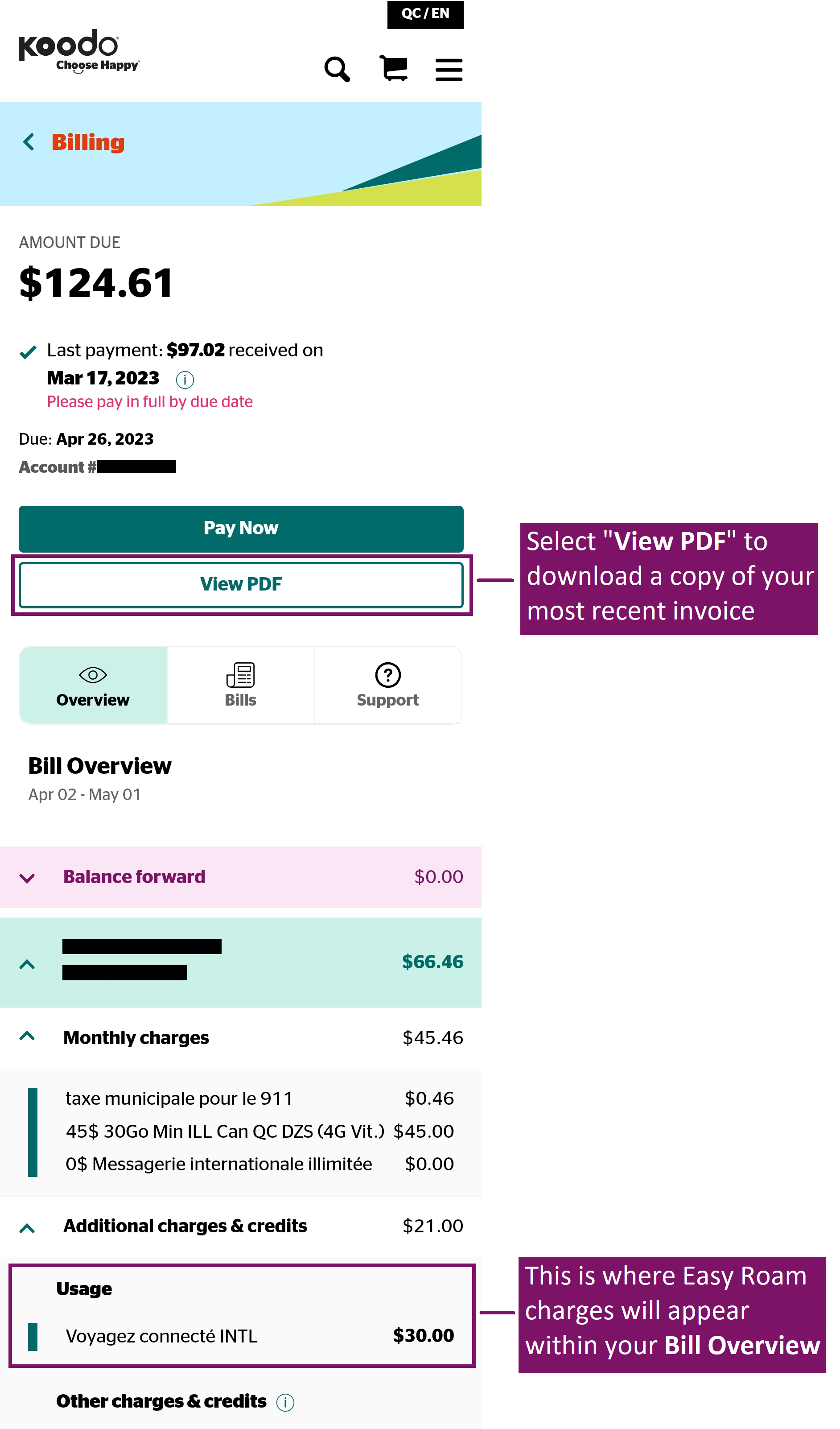
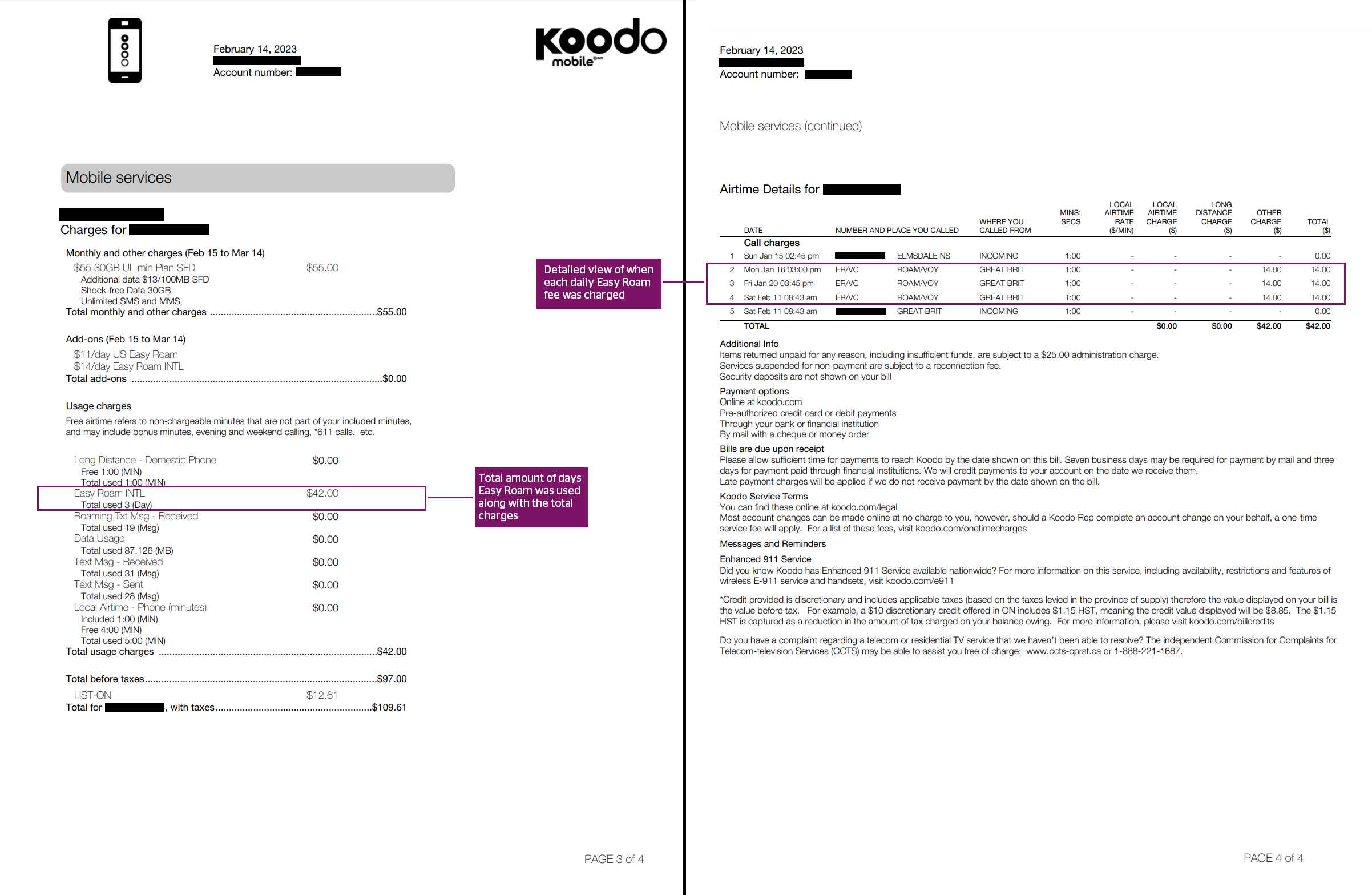
Step 2: Analyze your usage
To understand why you were charged for Easy Roam, go to the "Usage" section by clicking on "Self Serve" and then "Usage" from the menu bar, or by clicking on the phone number with the Easy Roam charges from the overview section and selecting "View Usage".
Step 3: Examine your minutes usage
Click on "View Details" beside the minutes usage. Here, you can see your usage for the current bill cycle and the previous month's usage. To see your usage for the month you were traveling, filter by the invoice date range. If Easy Roam was triggered, you'll see a one-minute phone call with the details "ER/VC." Note that this doesn't mean you used any minutes – it simply indicates that Easy Roam was activated.
Visit Understanding how you will be charged while traveling for more information
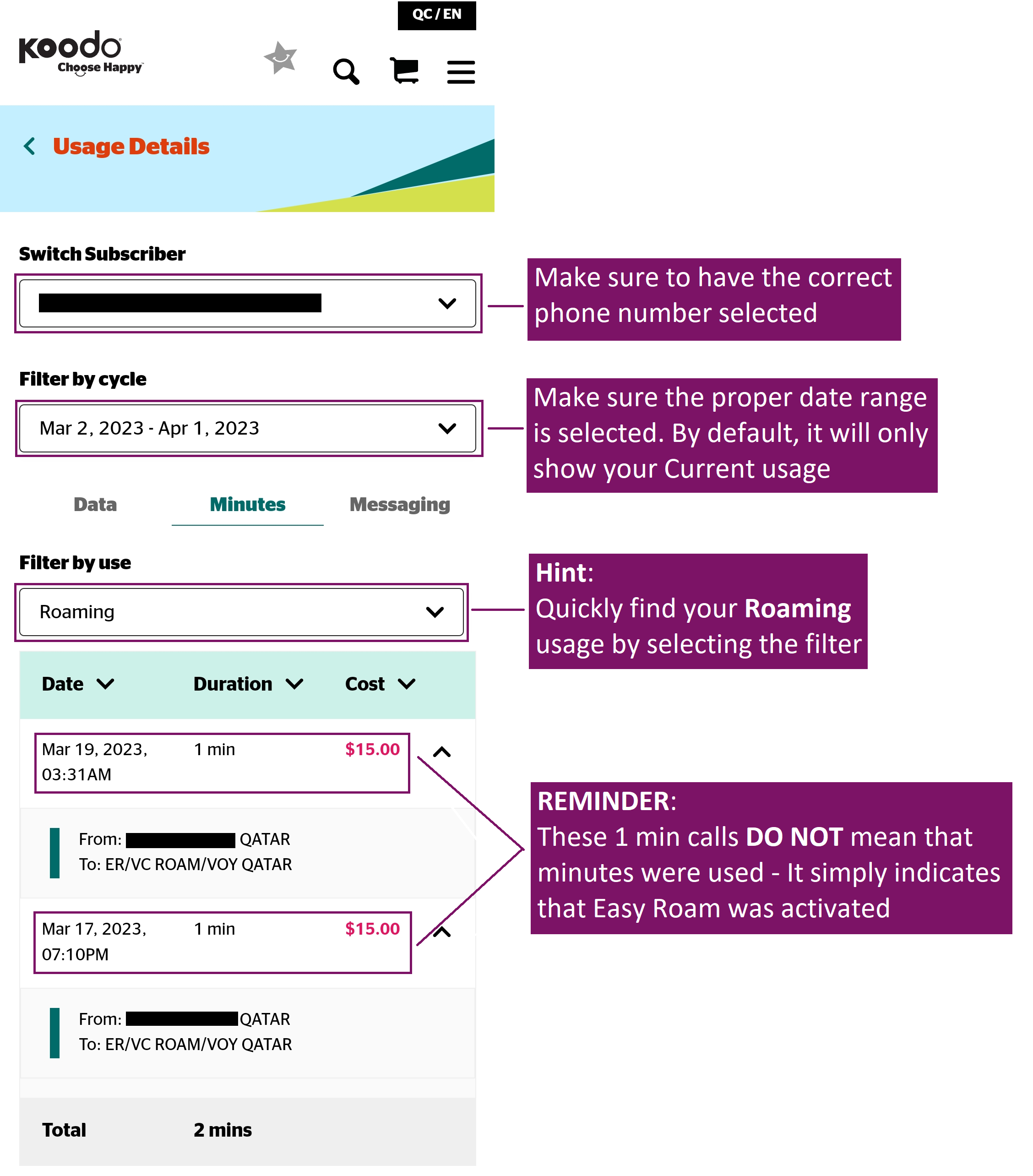
24-hour clock
The Easy Roam daily rate will be valid each calendar day that you use the service until 11:59pm in the time zone where you are travelling.
Easy Roam will activate when you make a call, answer a call, send a text, or use data while travelling. Once activated, the Easy Roam daily rate will be valid each calendar day that you use the service until 11:59pm in the time zone where you are travelling. You won’t be charged on any days that you don’t do any of those actions.
If you don’t want to use Easy Roam the next day, then you must turn data and data roaming off in your mobile device’s settings before 11:59pm in the time zone you are travelling in. This will ensure you won’t be accidentally charged for another day. Since incoming texts won’t activate Easy Roam, just refrain from making or answering calls and sending texts to avoid activating Easy Roam again
Step 4: Check for data or messaging usage
If you don't see any phone calls on the same day as your Easy Roam trigger, it's possible that you used data or sent messages. Take note of the dates and times you were charged for Easy Roam, and then review your data and messaging usage by selecting either tab.
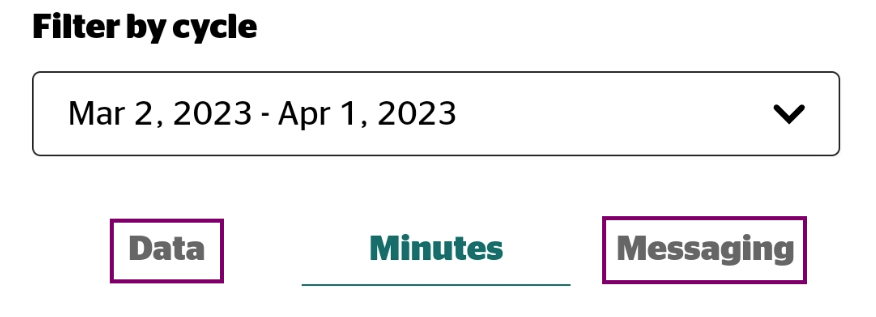
Messaging
For messaging, start by expanding the date in question and look for the time that matches the VC/ER time that you took note of under the “Minutes” tab
Note: Remember, incoming text messages won't trigger roaming, but anything outgoing will. Also, messages sent over Wi-Fi will not trigger Easy Roam either.
Data:
For data. start by expanding the date in question and look for the date that matches the VC/ER day that you took note of under the “Minutes” tab
Note: Data usage may be grouped every few hours
Why don’t the times in my usage match up with my call logs?
Keep in mind that the hours shown in your usage and invoice may not match up with your actual usage due to time differences in your specific location. However, the minutes should align.
How to distinguish between Wi-Fi and regular text messages
When investigating your messaging usage, it's important to know whether a message was sent through Wi-Fi or as a regular text message. Here's how you can tell:
For iPhone users:
iMessages are sent between iPhones using Wi-Fi or cellular data. They appear in blue text bubbles. Regular SMS text messages, which can trigger Easy Roam charges, appear in green text bubbles. Before you start typing a message, the text box will indicate whether it's an iMessage or an SMS text message.
For Android users:
Android devices use RCS (Rich Communication Services) messages when connected to Wi-Fi or cellular data, and these messages are usually sent in a specific color (e.g., blue). Regular SMS text messages, which can trigger Easy Roam charges, appear in another color (e.g., gray or green). The text box may also indicate whether the message is an RCS message or an SMS text message before you start typing.
Note: Both iPhones and Android devices have settings that allow the phone to send a message as a text if Wi-Fi or data isn't available. If this setting is enabled, it's possible that a text message will be sent instead of an iMessage or RCS message, resulting in a charge. To avoid unexpected Easy Roam charges, make sure you're aware of these settings and adjust them accordingly.
Find out how to enable/disable this setting with the use of our Interactive Tutorials
By following these steps, you should be able to pinpoint why you were charged for Easy Roam on your Koodo account. If you're still unsure, have a look through our related articles below. Happy roaming!
