This article provides information on how to subscribe to Stream+, how to activate and manage your streaming services, troubleshooting and most frequently asked questions.
What is Stream+?
Stream+ is a bundle of video streaming services that includes Netlfix, Disney+, Amazon Prime and TELUS Films and Series.
Our Stream+ bundle comes in two different versions: Stream+ Basic and Stream+ Premium. For more info about each of them, please check this article
What is Stream+ Franco+?
Stream+ Franco+ is a bundle of video streaming services that includes Netlfix, Club illico, Amazon Prime and TELUS Films and Series.
Stream+ Franco+ bundle is available in 2 different versions: Stream+ Franco+ Basic and Stream+ Franco+ Premium. For more info about each of them, please check this article
How to subscribe to Stream+/ Stream+ Franco+?
Stream+ is a subscription-based service. Visit this this page and activate your Stream+ subscription.
If you are an existing Koodo customer (Mobility or Internet), make sure you log into your account to take advantage of the bundle discount.
Looking for bundling more with Koodo? Check out our Happy Stack!
How to activate/ link the Streaming services?
Once you added Stream+, you are ready to activate or link the streaming services.
| Existing Koodo customer | New Koodo customer | |
|
| |
| Netflix | |
| Existing Netflix subscriber | New Netflix subscriber |
| After clicking Activate Netflix, you will be taken to Netflix page. 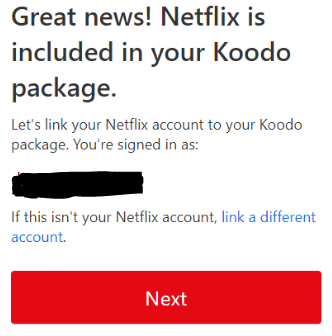 In the Netflix page, you can continue with the current Netflix account or link a different one. Create a password, then Next. Once in, make sure you select the version you purchased, to avoid double billing. The example below is for Netflix with ads (Stream+ Basic). 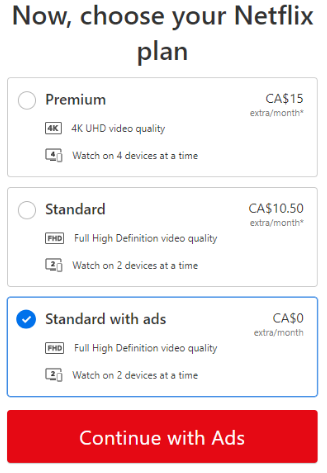 Click Continue and you are almost done! | |
|
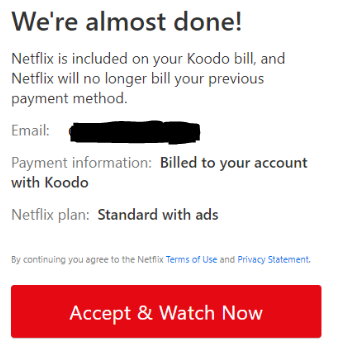
Click Accept and Watch Now Enjoy your Netflix subscription! | |
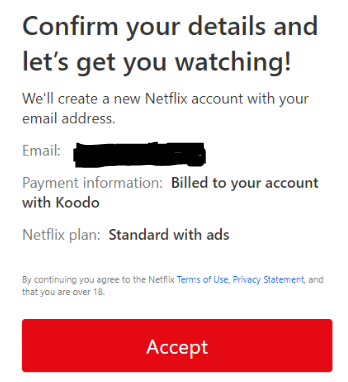
Click accept, then follow the prompts to set up your Netflix profile.
Enjoy your new Netflix subscription!
| Disney+ | |
| Existing Disney+ subscriber | New Disney+ subscriber |
| After clicking Activate Disney+, you will be taken to Disney+ page 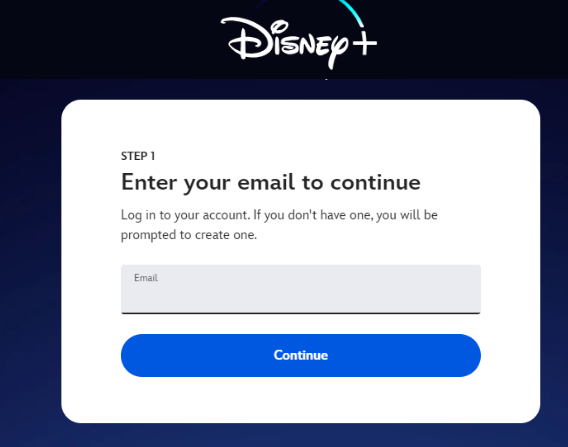 Enter your email address if you already have a Disney+ account, then continue following the steps to finish up the activation for Disney+ If you don’t have a Disney+ account, you will be prompted to create one. | |
| Amazon Prime | |
| Existing Prime Member | New Prime Member |
| Once you clicked Activate Amazon Prime, you will get a prompt to click ‘Complete activation’ 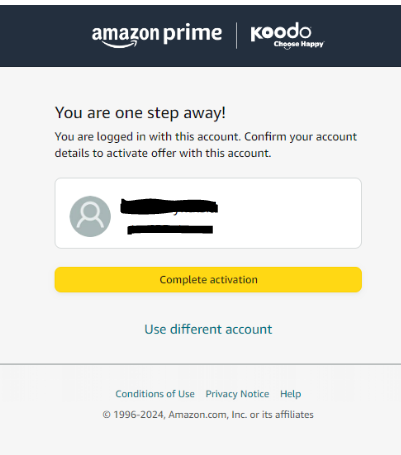
| Once you clicked Activate Amazon Prime, you will get the following. 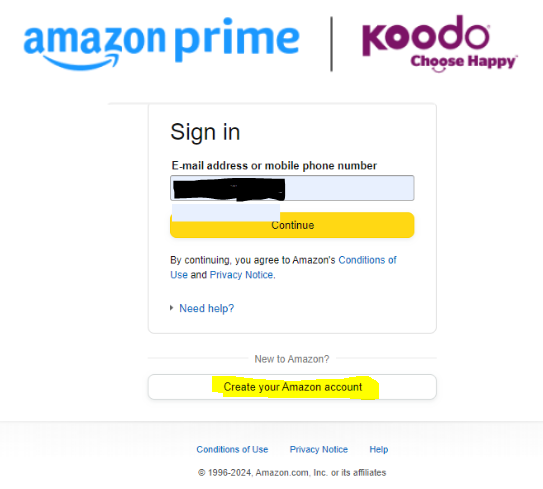 Click Create Your Amazon account |
| In the following prompt, click “Start Streaming with Prime now’. Enjoy! | The following screen will ask you to create your Amazon Prime account 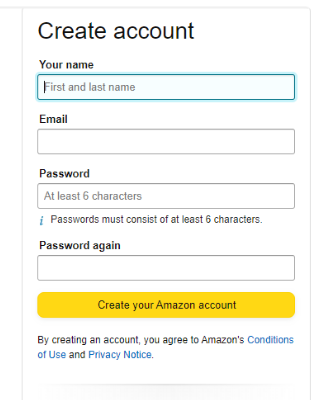 Once you create and verify your email, you can Start streaming with Prime. Enjoy! |
Managing your Streaming services
In your self-serve account, under ‘Subscriptions’, you can view and download your receipts, update your credit card or cancel your subscription. For more info, check this article.
Troubleshooting
Depending on the issue that you may encounter, there are specific troubleshooting steps that you can try before scheduling a call back:
- Purchase in progress status: schedule a call back and speak with technical support for assistance
- Stream+ subscription doesn't show up properly or missing in self serve: clear cache and cookies, or log into your account on a different browser, preferably on a PC/laptop
- Activation link doesn’t work: disable VPN and/or copy paste the link in a different browser or in incognito mode
- issue with processing payment for Stream+: Canadian credit cards, Visa or Mastercard debit are accepted. If the payment fails, make sure the address you entered matches the address of the credit card and also try on a different browser. If the issue persists, please contact your bank.
If any of the issues above persists after troubleshooting, please schedule a call back so a rep can further investigate
FAQs
Q:: I already have the Stream+ add on with Apple TV and Discovery+. How do I switch to Stream+ Basic or Premium?
A: You will need to remove the Stream+ add on from your services under Mobile Services - > Manage add ons in self serve, then add Stream+ Basic or Premium
Q: Can I add Stream+ Basic or Premium to my Koodo mobility bill?
A: No, Stream+ Basic/Premium is a subscription-based service and is charged directly to your credit card. You can still download the receipts in your self serve account, under ‘Subscriptions’
Q: I don’t have any Koodo services. Do I qualify for the Stream+ Basic or Premium bundle?
A: Yes! However, you won’t be able to take advantage of the bundle discounts
Q: I subscribed to Stream+ Basic, but I would like to upgrade to Stream+ Premium. How can I do that?
A: You will need to cancel your current Stream+ Basic subscription, wait until the end of the billing cycle, then sign up for Stream+ Premium. The same goes if you want to switch from Premium to Basic
Q: Why does Amazon Prime come with ads for the Stream+ Premium version?
A: Amazon Prime ad-free is available only through Amazon. To remove the advertisements, you will need to upgrade your Prime account to the new ad-free option for an additional $2.99 per month (billed through Amazon directly)
Q: How do I apply Tax exemption for Stream+ (Netflix, Disney+ and Amazon Prime)?
A: CRA (Canada Revenue agency) considers streaming services taxable to customers with Tax Exemption status. Please contact CRA for more info.
Q: I plan to port my Koodo Mobility number to a different provider, but I want to keep my Stream+ subscription. What do I need to do?
A: You can continue with the Stream+ subscription even after you port your mobile number out. Heads up though! The bundle discount will no longer apply.
Q: Can I add extra members for Netflix once I activate it via Stream+?
A: The option to add extra members is not available through Stream+
Related articles
Billing Partnership on Disney+
